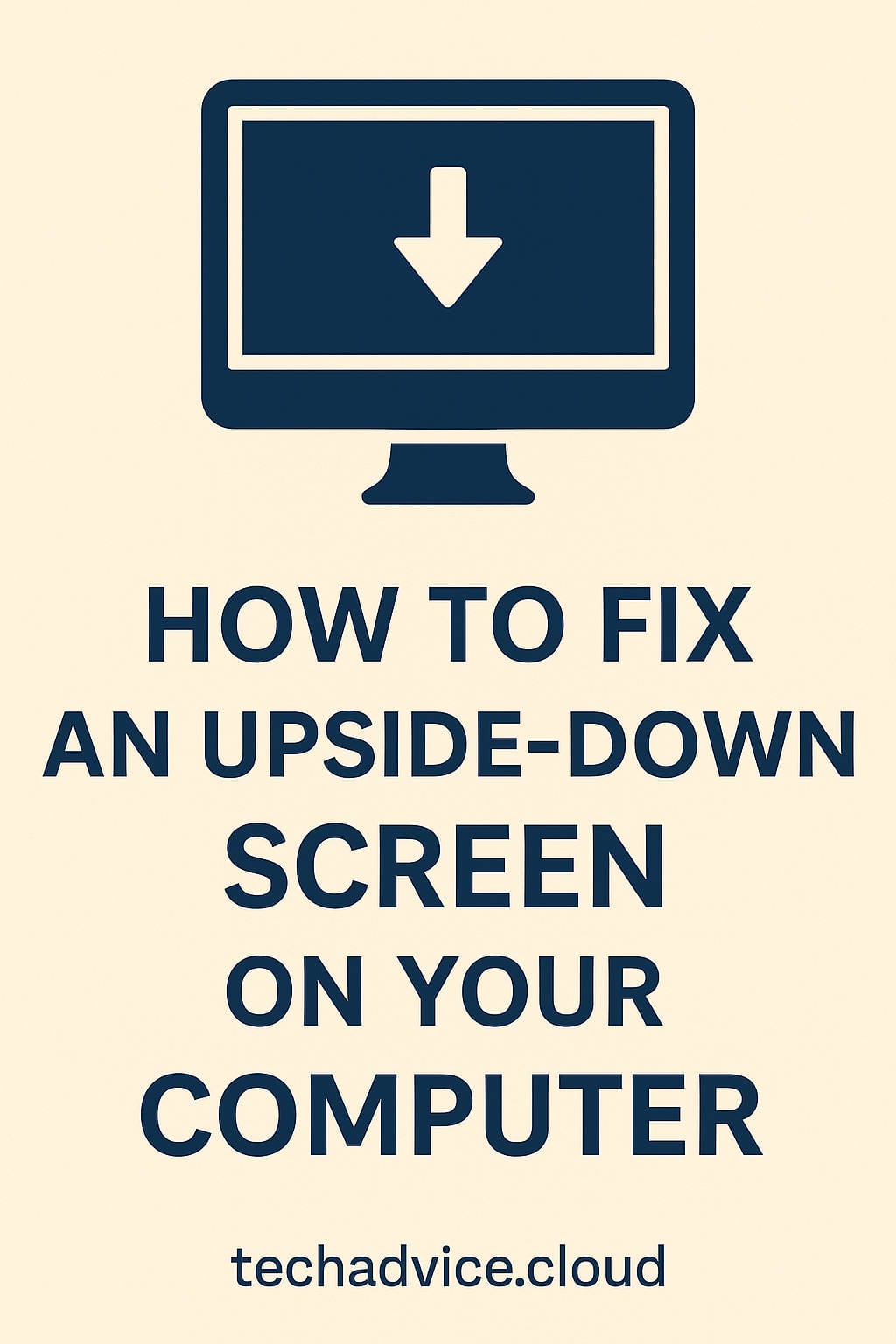Have you ever looked at your computer screen only to find everything flipped upside down? Maybe your desktop icons are reversed, your taskbar is hovering at the top, and even your mouse feels like it’s rebelling against you. While it might feel like your PC has suddenly joined a circus act, don’t worry — this is a common issue, and fixing it is usually quick and simple.
In this guide, you’ll learn exactly how to fix an upside-down screen on both Windows and Mac computers. We’ll also dive into common causes, how to prevent it from happening again, and what to do if the usual fixes don’t work. Whether you’re a tech newbie or someone helping a friend in distress, this guide will walk you through the solutions in a clear, friendly tone.
Why Your Screen Might Be Upside Down
Let’s start with the why. Understanding the cause can help you prevent future mishaps. Here are the most common reasons:
- Accidental Key Presses: Some Windows computers have built-in keyboard shortcuts that rotate the screen. It’s surprisingly easy to press them by mistake.
- Display Settings Misconfigured: Manual adjustments or software glitches can cause the screen orientation to change.
- Graphics Driver Glitches: Updates or bugs in your graphics card software can sometimes cause a rotated display.
- Tablet Mode or Auto-Rotation: On 2-in-1 laptops or tablets, the device might interpret movement incorrectly and flip the screen.
- External Monitor Confusion: Multi-monitor setups can occasionally cause confusion, especially if orientation settings get jumbled.
Now, let’s jump into the actual solutions.
The Fastest Fix: Keyboard Shortcuts (Windows Only)
For most Windows users, the quickest way to flip the screen back to normal is by using a simple keyboard shortcut. Try the following:
- Ctrl + Alt + Up Arrow — Flips the screen to normal landscape orientation.
- Ctrl + Alt + Down Arrow — Flips the screen upside down.
- Ctrl + Alt + Left Arrow — Rotates the screen 90 degrees to the left.
- Ctrl + Alt + Right Arrow — Rotates the screen 90 degrees to the right.
These shortcuts work on many PCs with Intel integrated graphics. If nothing happens when you try them, don’t panic — we have more options.
Fixing an Upside-Down Screen on Windows
If the shortcut didn’t help, or you want a more manual approach, here’s how to fix the orientation through the settings:
Windows 10 or 11
- Right-click on your desktop and select Display settings.
- Scroll down until you see the Display orientation dropdown menu.
- Select Landscape.
- Click Apply. A confirmation message will appear — click Keep changes to lock it in.
If you have multiple monitors, make sure you’re adjusting the correct one. You can click the “Identify” button to see which number corresponds to each display.
Windows 7 or 8
- Right-click on your desktop and choose Screen resolution.
- In the dialog box that appears, find the Orientation dropdown.
- Choose Landscape.
- Click Apply, then OK to confirm.
That should bring things back to normal.
Fixing an Upside-Down Screen on Mac
On a Mac, things work a little differently. There are no default keyboard shortcuts for screen rotation, but you can still fix the orientation using system settings.
macOS (for external monitors)
- Click on the Apple menu () and select System Settings (or System Preferences in older versions).
- Click Displays.
- If you’re using an external display, hold down the Option key. This reveals a hidden Rotation menu.
- Select Standard or 0° from the dropdown menu.
- Confirm the change if prompted.
Note: Not all Macs support display rotation, especially on internal Retina displays. If you’re using a MacBook without an external monitor, this option might not appear.
Fixing the Issue via Graphics Control Panel
Some computers come with custom control panels from your graphics card manufacturer. These panels give you additional ways to manage your display settings.
Intel Graphics
- Right-click the desktop and select Intel Graphics Settings or Intel Command Center.
- Click on Display.
- Look for Rotation and choose 0 degrees or Normal.
- Apply the settings.
NVIDIA Control Panel
- Right-click the desktop and choose NVIDIA Control Panel.
- Go to Display > Rotate Display.
- Choose Landscape.
- Hit Apply.
AMD Radeon Software
- Right-click your desktop and open AMD Radeon Settings.
- Go to the Display tab.
- Locate the rotation option and set it to 0° or Landscape.
- Apply your changes.
What to Do on a Tablet or Convertible Laptop
If you’re using a device that supports tablet mode or has a built-in motion sensor, your screen may rotate automatically based on how you hold it.
Disable Auto-Rotation (Windows)
- Open the Action Center by clicking the notification icon on the taskbar.
- Click Rotation Lock to toggle it on (this locks the current orientation).
Alternatively:
- Go to Settings > System > Display.
- Scroll to find the Rotation lock switch.
- Toggle it on to prevent the screen from flipping unexpectedly.
If this setting is grayed out, it may mean your device doesn’t support auto-rotation or that it’s not in tablet mode.
Preventing Future Screen Flips
Fixing the problem is one thing, but let’s make sure it doesn’t keep happening.
Disable Hotkeys (Windows Only)
If you often hit the wrong keys, you can turn off screen rotation shortcuts:
- Right-click the desktop and open Intel Graphics Settings.
- Navigate to Options and Support.
- Select Hotkey Manager.
- Disable or customize the rotation shortcuts.
Be Cautious With Kids or Pets
It might sound funny, but a cat walking across your keyboard or a curious toddler pressing buttons can trigger screen rotation. Consider locking your screen when stepping away or using a keyboard protector.
Keep Your Drivers Updated
Outdated or buggy drivers can lead to display glitches. Here’s how to update them:
- Press Windows Key + X and select Device Manager.
- Expand Display adapters.
- Right-click your graphics card and choose Update driver.
- Select Search automatically for updated driver software.
You can also visit the manufacturer’s website (Intel, NVIDIA, AMD) to download the latest drivers directly.
Manage Multiple Monitors Carefully
If you use more than one monitor, make sure you set them up correctly:
- Go to Display Settings.
- Identify each monitor by clicking the Identify button.
- Drag and drop to match the physical layout.
- Confirm that each monitor has the correct orientation and resolution.
This can prevent your main screen from looking flipped or stretched.
When Nothing Seems to Work
If you’ve tried everything and your screen is still upside down, here are a few more things to try.
Reboot Your PC or Mac
Sometimes a simple restart clears up software glitches and resets display configurations.
Boot into Safe Mode (Windows)
Safe Mode loads only the essentials and can help you troubleshoot persistent issues:
- Press Windows + R, type
msconfig, and hit Enter. - Go to the Boot tab.
- Check Safe boot and click OK.
- Restart your computer.
Once in Safe Mode, try resetting the screen orientation.
Use an External Monitor
If your built-in screen is too disoriented to navigate:
- Plug in an external monitor.
- Use Display Settings to mirror or extend the display.
- Adjust the orientation from the working screen.
Reset Display Settings
If you’re still stuck, consider resetting your display preferences entirely:
- On Windows, go to Settings > System > Display and reset scaling, resolution, and orientation.
- On Mac, use System Settings > Displays and hit Default for display if available.
Frequently Asked Questions
Why is my computer screen upside down?
Usually, it’s due to an accidental keyboard shortcut or a display settings change. Sometimes, a graphics driver bug or multi-monitor confusion may be the culprit.
Can I rotate just one monitor in a multi-monitor setup?
Yes. Windows allows you to select each monitor individually and adjust its orientation separately.
Does fixing screen orientation delete my data?
No. Rotating or adjusting your screen settings does not affect your files or installed programs.
How do I stop my screen from flipping again?
Disable screen rotation hotkeys, keep drivers updated, and restrict access to settings on shared devices.
Is screen inversion a sign of a virus?
Not usually. However, if your screen flips repeatedly along with other strange behaviors, it’s a good idea to run a full malware scan.
Do laptops and desktops use the same fix?
Yes. The steps are generally the same, though some laptop models may have additional touch gestures or built-in sensors that affect orientation.
Can I intentionally rotate my screen for productivity?
Absolutely. Many professionals use rotated monitors for writing, coding, or document editing. It’s all about what works best for your workflow.
Final Thoughts
An upside-down screen is more common than you might think. It often results from a simple mistake or minor glitch and usually has a quick fix. Whether it’s a keyboard shortcut, a rogue driver, or a rotating tablet mode, you now have the tools to flip your screen back to normal.
So next time you see your desktop doing a handstand, don’t panic. Take a breath, follow these steps, and you’ll be back to right-side-up in no time.
And hey, if you’re the tech-savvy one in your group, feel free to share this guide with anyone who might need it. You’ll look like a genius for solving the “upside-down screen mystery” in seconds!
Stay upright, stay productive — and happy computing!